Dwarf Fortress
Install on MacOS
Download the Dwarf Fortress Game Files
This means having purchased the game somehow and there's two options:
Itch.io
The purchase includes a zip file containing the game data & a steam key.
Steam (& Modifying MacOS Steam Manifest)
- Go to
~/Library/Applications\ Support/Steam/steamapps - Create file
appmanifest_975370.acfand insert the below contents. - Restart Steam
"AppState"
{
"appid" "975370"
"Universe" "1"
"installdir" "Dwarf Fortress"
"StateFlags" "1026"
}The number 975370 that appears in the manifest file above &
the appid is Steam's ID for the game.
When steam restarts it will find this new app manifest and
then proceed to download the game which is only intended for Windows on MacOS.
Install Wineskin Winery & Set it up
First, before proceeding, ensure you have homebrew installed.
Then, install Wineskin using this homebrew command in your terminal.
brew install --no-quarantine gcenx/wine/unofficial-wineskinOnce installed, navigate to the /Applications directory and
run the application Wineskin Winery.

- Press Update.
- Click the
+icon next to New Engines Available. - Select an engine,
the latest engine
WS11WineCX64Bit22.0.1works, it's possible to also try a newer one.
Create a Wineskin Wrapper
- Press
Create New Blank Wrapper - Pick a name for the wrapper.
I went with
DwarfFortress. - A popup will show up, select
Show in Finder. - Open your wrapper (whatever your name).
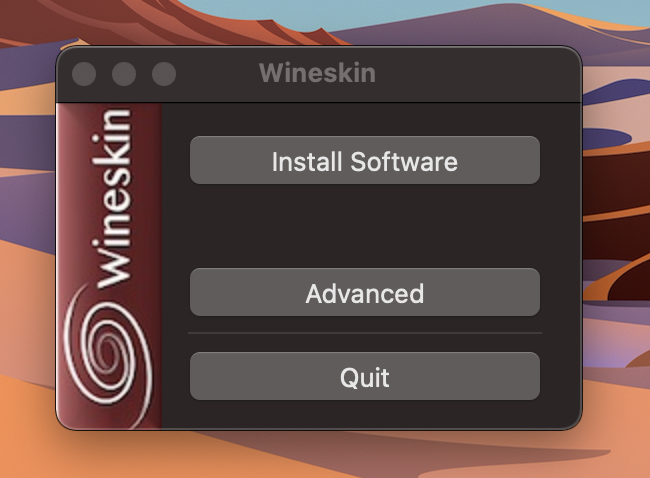
- Click
Install Software.
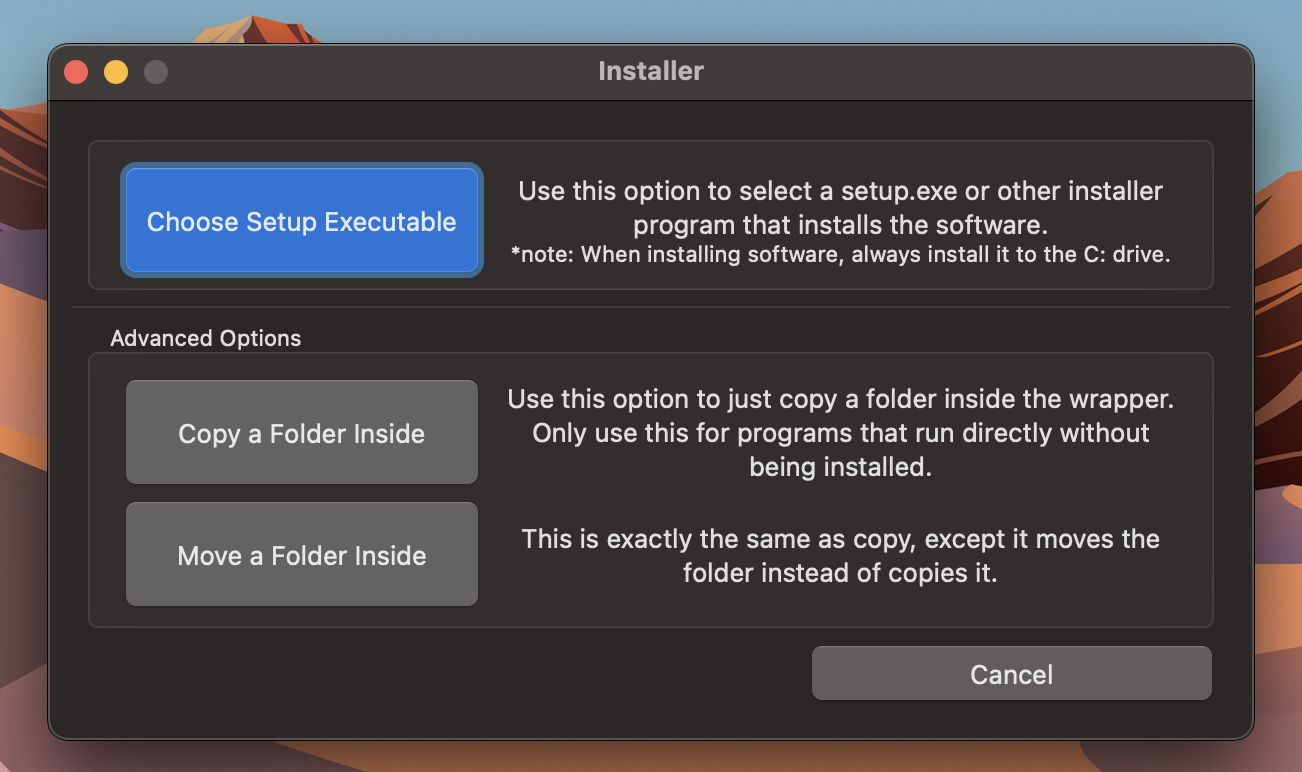
- Press `Copy a Folder Inside".
- Make sure your DF zip is already unzipped.
- Or point it to the newly steam downloaded dwarf fortress install.
- You'll open a finder window.
- Locate your dwarf fortress folder.
- Select the entire folder.
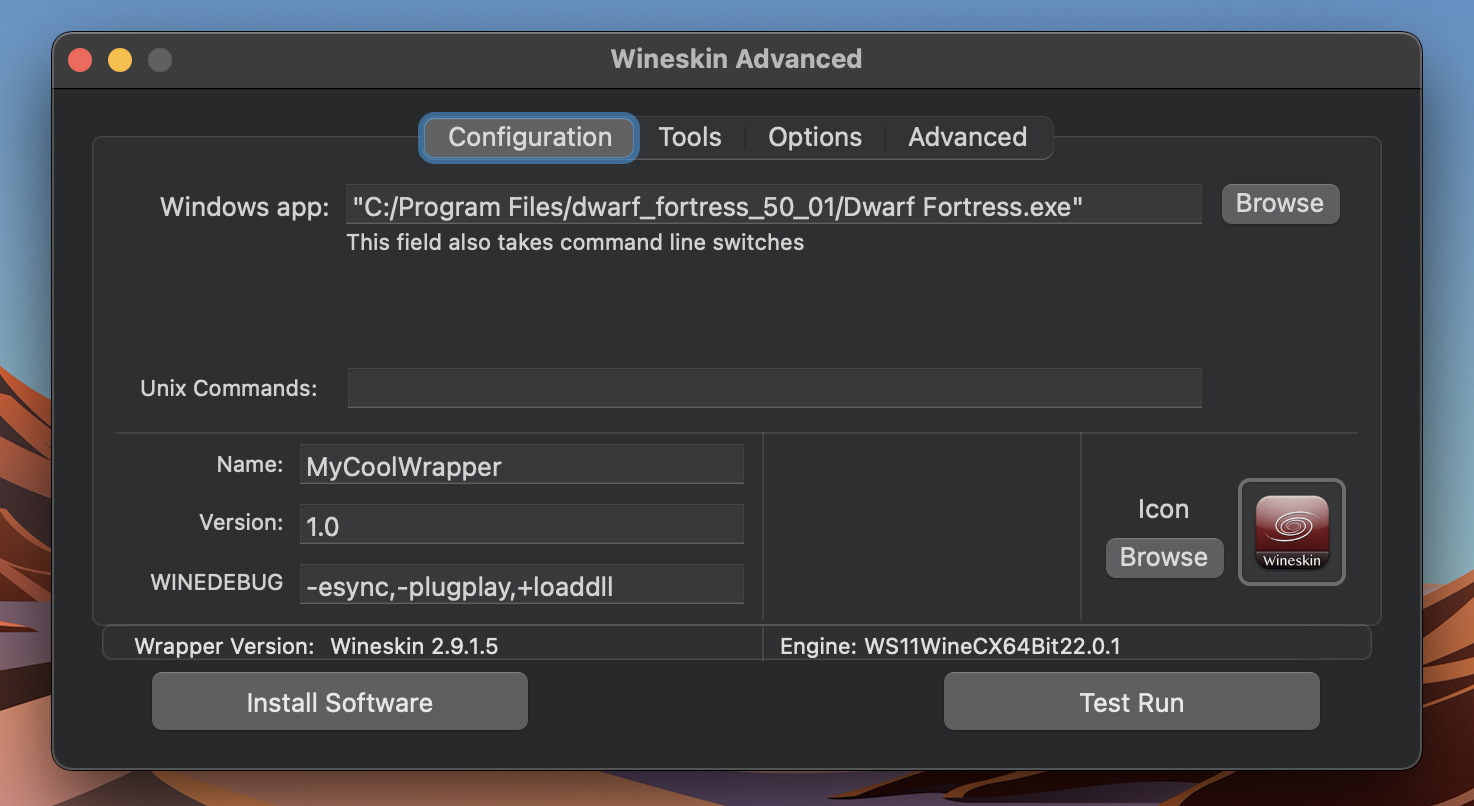
- Add an icon if you want, entirely optional.
- Click
Test Run.- It should load up Dwarf Fortress.
- Close out once it loads up.
- Close the wineskin window afterwards.
- You can now search up your wrapper (whatever it's named).
- It will now come up in spotlight/raycast/etc. results.
- This includes its newly added icon.
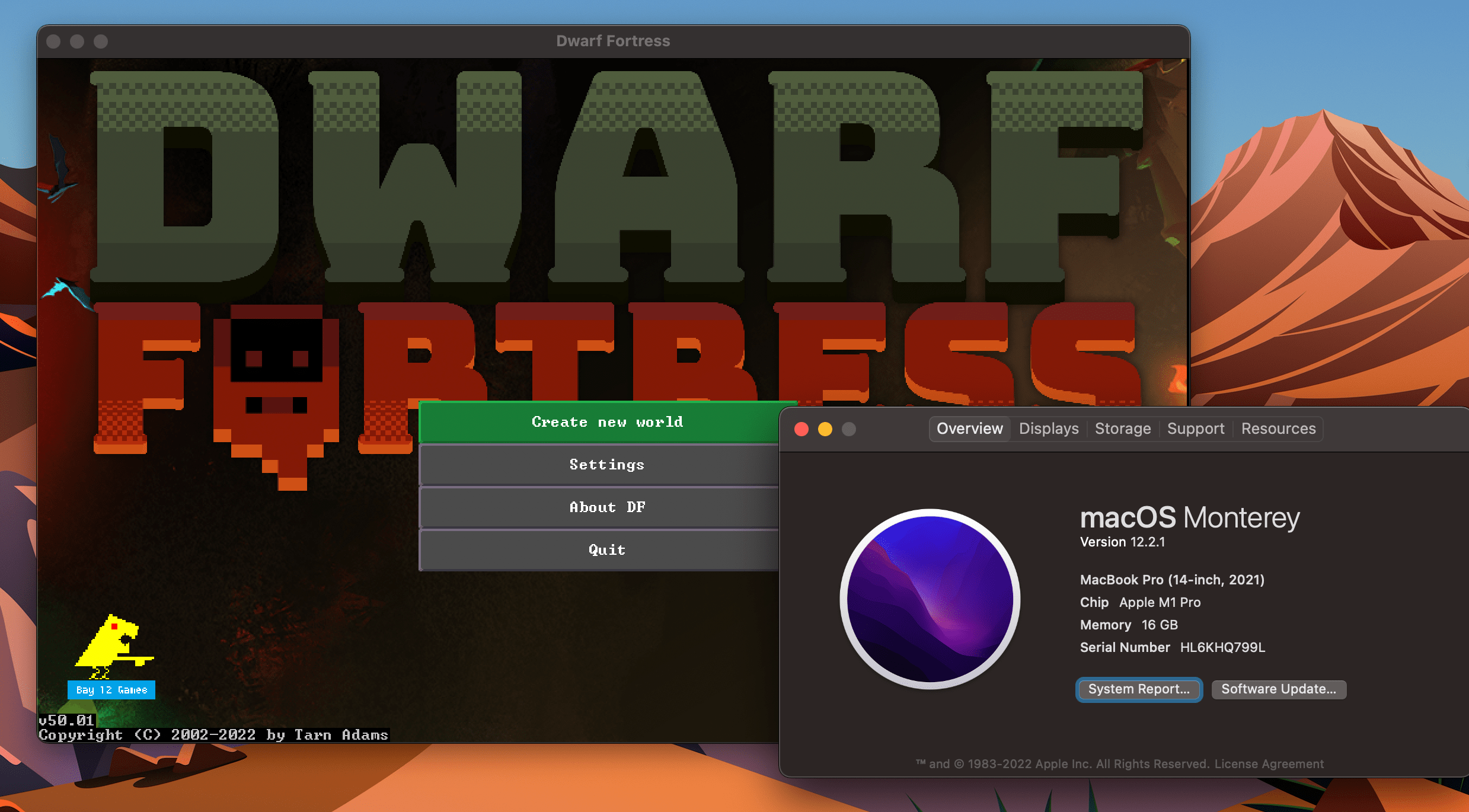
- Build some forts!
Fix MacOS Double Click Issue
- Open Finder and search for your wrapper.
- This will be the name you gave during setup.
- Right click press
Show Package Contents.
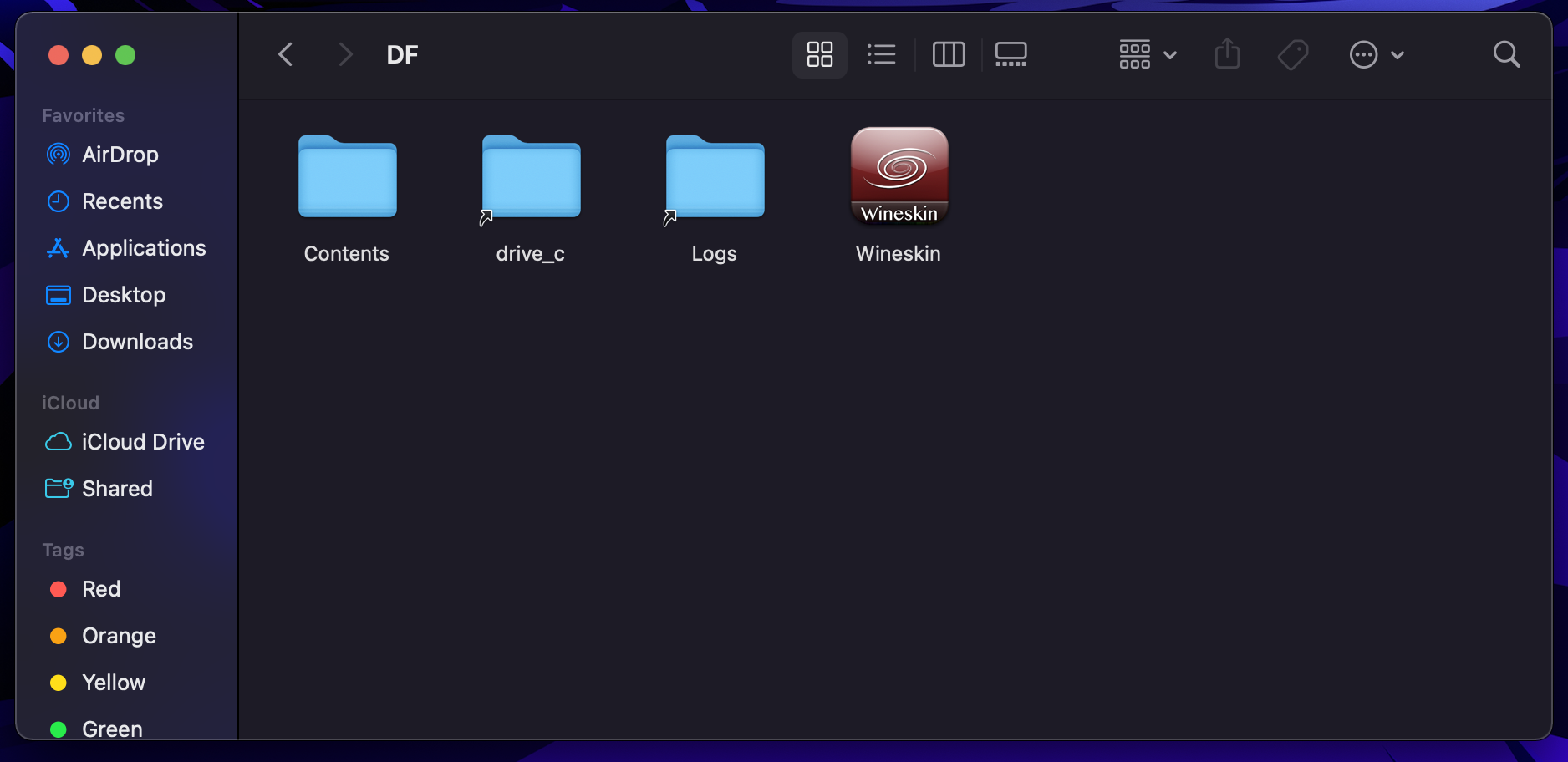
- Open the wineskin application.
- Navigate to the
Tools Tab.
- Navigate to the
- Click on
Config Utility (winecfg).
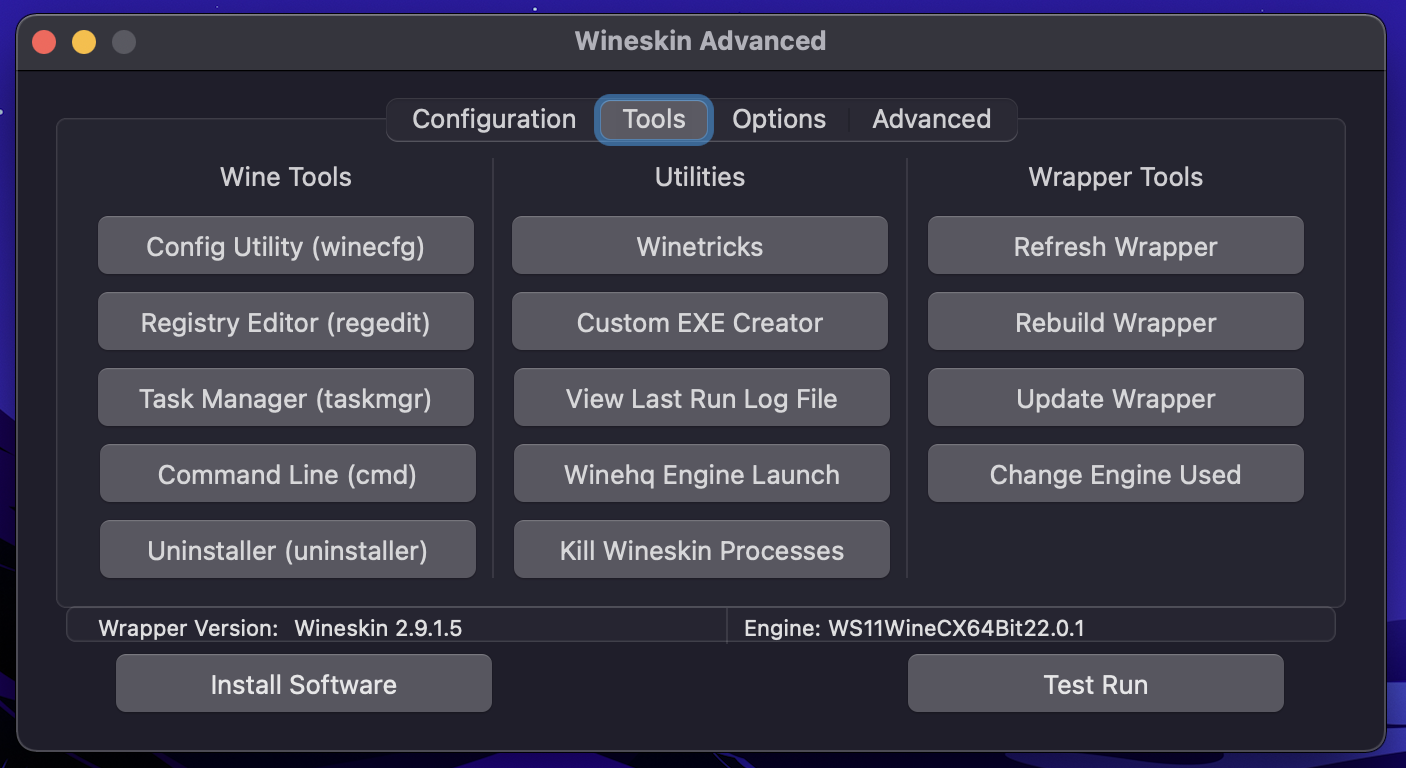
- In the applications tab,
- Within the new
Wine configuration menu. - Change the Windows version to Windows 10.
- Within the new
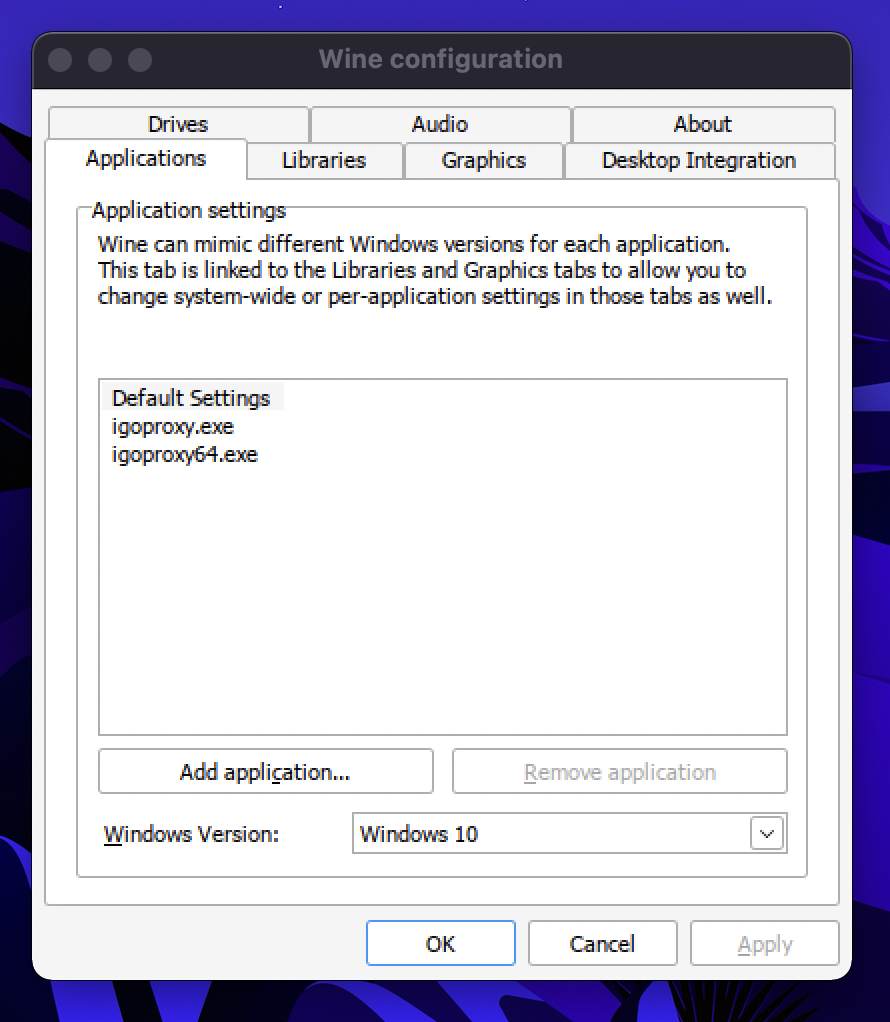
- If that doesn't work,
try enabling
Automatically capture mouse in full-screen window.
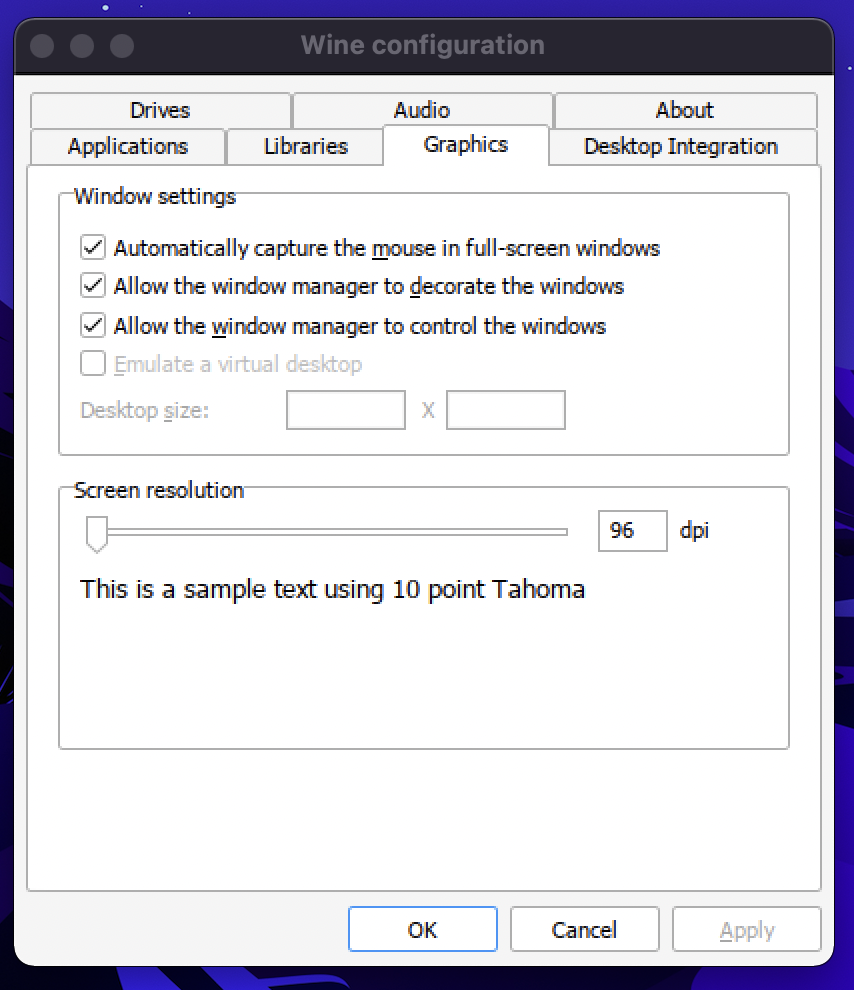
- This should work, but also, slowing down your clicks and holding down for longer should also work.
Notice on Upgrading Dwarf Fortress
- You will likely have to repeat this process if Dwarf Fortress updates.
- Need to manually swap save files if you want to transfer between computers.